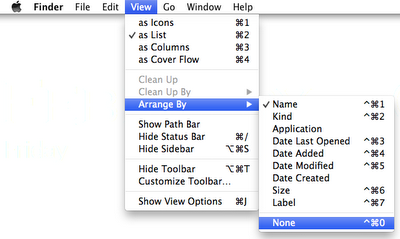When it comes to computers and software, you have to remember is that there is always change. New hardware comes out on a regular basis. For Apple, some the new Mac hardware comes out in the spring. But not always. As for software, it depends on the vendor. Some software get updated almost weekly. But most major (non bug related) software updates occur every 6 to 12 months.
Sometimes updating software can be annoying, like when your favorite software feature is discontented. Other times its a good thing, like when your old forgotten program is now improved and updated. Well last week a new version of VLC came out that included a lot of new features.
The new version is an awesome update that I highly recommend you get. However, the challenge comes when you try to use Handbrake to rip a DVD. The software update to VLC 2.0 breaks the ability to run Handbrake.
I explained how to rip a DVD in this post. If you re-read the post you will see that VLC is a required part of the equation when using Handbrake to rip a DVD. Because of the legal issues with DRM removal, Handbrake itself doesn't contain the required libraries. It uses VLC for that task.The issue is a that VLC version 2.0 is missing the required library.
To fix the problem you need to download and install the missing library from VLC. You have 2 choices, download just the libdvdcss.2.dylib file and move it to /usr/lib on your own or you can download an installer package which installs it for you. Either way, once the file is installed, Handbrake will work once again.
As a general rule most software updates don't usually break things. But if they do, use your favorite search engine and see if someone else has the same problem and has found a fix. I know it's goes agains all the laws of geekdom but as a last resort you can actually read the manual this often included with the software. Sometimes you might find your answer there as well.
2/25/12
2/14/12
Downloading YouTube Files
The internet has a lot of fun sites out there and one way to waste a lot of time is to poke around on YouTube. You can spend hours following funny and interesting bunny trails of different videos. Sometimes though, you wish you could download it and take it with you. Well consider your wish granted.
There are manual ways to download YouTube files, but if you want to do things the easy way download an application called GetTube and let it do the heavy lifting. You can use this link for the direct download.
Once you have downloaded the application you just need to set up the download location in the preferences window.
Then open up the GetTube application window and find the YouTube file you want to download. GetTube has an in-app browser so no need to switch to Safari.
There are manual ways to download YouTube files, but if you want to do things the easy way download an application called GetTube and let it do the heavy lifting. You can use this link for the direct download.
Once you have downloaded the application you just need to set up the download location in the preferences window.
Then open up the GetTube application window and find the YouTube file you want to download. GetTube has an in-app browser so no need to switch to Safari.
You will notice a very small download button in the lower right corner. Just click the button and a dialog box will pop up asking you the format you want to save the file as.
Do you want the video or just the audio? Pick one and hit download. After a while your download will be done!
Just go to the download location you specified to find your file and you're done. Couldn't be easier.
2/3/12
Lion Tip - Sorting items in Finder Windows
Whenever Apple, or any OS maker, puts out an update to their software there are inevitably changes that someone doesn't like. I remember when I moved from OS 6.5 to 7.0. Wow! Huge changes but there were things that really bugged me. When Apple went from OS9 to OSX it was a huge change. It was a fun new playground for my inner UNIX geek but again, there were items that got left behind that were kind of annoying.
The most recent update from Snow Leopard to OSX Lion 10.7 really didn't leave much behind at all. There were some minor tweaks and new functionality (Airdrop,etc.) and I loved everything. Yeah there was some software that stopped working (any PPC application) but that that was more planned obselesence. For me OSX Lion was something I could live with. That is until I noticed something strange with Finder windows.
I usually choose to view my finder windows in list mode. That way I can click on the column headers to either sort by Name, Date Modified, Size or Kind. My problem was that some windows didn't allow me to do that. I hunted around in the Finder Preferences, System Preferences and even online for an answer. No luck. For better or worse some of my windows started looking like this:
After all that hunting around I now have my windows the way I want them: list view and sorted by whichever column I want to select.
Ahhh, I feel so much better now. Sure it's a little OCD but customizing your computer the way you wanted really helps your workflow. And besides, it makes me happy.
The most recent update from Snow Leopard to OSX Lion 10.7 really didn't leave much behind at all. There were some minor tweaks and new functionality (Airdrop,etc.) and I loved everything. Yeah there was some software that stopped working (any PPC application) but that that was more planned obselesence. For me OSX Lion was something I could live with. That is until I noticed something strange with Finder windows.
I usually choose to view my finder windows in list mode. That way I can click on the column headers to either sort by Name, Date Modified, Size or Kind. My problem was that some windows didn't allow me to do that. I hunted around in the Finder Preferences, System Preferences and even online for an answer. No luck. For better or worse some of my windows started looking like this:
Do you notice that the headers are a different font and color than normal? They are light grey and that is an Apple signal that something can't be selected. Click all you want, the list wouldn't let you click on "Name" and sort things alphabetically.
I finally figured out what was going on when I noticed the "Arrange By" selection in the Finder "View" menu" at the top of the screen. At first I tried selecting arrange by name or by kind, then I noticed the "none" selection at the bottom. I picked it and ... Voila!!! Now I can sort again.
Like a toddler that suddenly discovers what a potty is for I was really proud of myself. I was looking around for someone to pat me on the back when I noticed the selection of icons at the top of every finder window. On the left side of the list of icons there is a new "Arrange By" icon. Never noticed that before. I picked that and saw the same list of sorting options. Boom! Another slick new way to get something done.
After all that hunting around I now have my windows the way I want them: list view and sorted by whichever column I want to select.
Ahhh, I feel so much better now. Sure it's a little OCD but customizing your computer the way you wanted really helps your workflow. And besides, it makes me happy.
Subscribe to:
Comments (Atom)