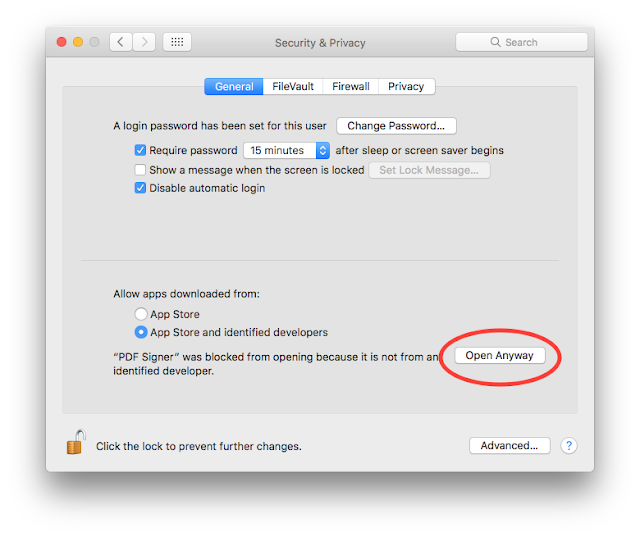The biggest beef I have with my iPhone 6s, besides battery life, is the reception. My cell reception is horrible in many of the areas I frequent. I didn’t pre-order a phone because I want to make sure there’s a real difference in antenna design.
I've done some digging and I thought you might be interested in what I found out. Since I’m going to stick with T-Mobile as my provider I will concentrate on those highlights but ATT & Verizon have similar impacts.
- All of the new iPhone models support 27 LTE bands including the new T-Mobile 600MHz LTE band! That means the new phones can access T-Mobile network on more bands. More bands leads to better reception when T-Mobile upgrades their cell towers.
- The iPhone Xs and Xs Max & Xr have Multiple in Multiple Out (MIMO) LTE band connection abilities. But only the Xs and Xs Max have 4x4 MIMO. That means they support four antennas at the transmit end and four antennas at the receive end. The Xr only supports 2x2 MIMO. With 4x4 MIMO you can potentially quadruple speeds if you have good cell reception or (like me) in areas of poor reception it will use all 4 antennas ganged together to make for a stronger signal.
- In addition to MIMO the phones also have gigabit LTE antennas that use part of the unused WiFi spectrum (where available). This means over short distances (because WiFi reception is limited in distance) you can get VERY fast connections up to gigabit speeds. T-Mobile and others are building out this ability in high congestion areas like sports stadiums, downtown areas, and shopping malls.
- All the new phones sold in the US are universal. There is NO difference between a T-mobile version, ATT version or Verizon version. However, if you buy through your provider it will be locked to that provider so buy an unlocked phone or buy it from Apple. All phones purchased through Apple are unlocked.
- You can have two SIMS active on two different networks. If you travel or (crosses fingers) if your work allows, you might be able to have 2 phone numbers and one phone. This will use one physical SIM and the e-SIM. However the e-SIM won’t be enabled until later this year.