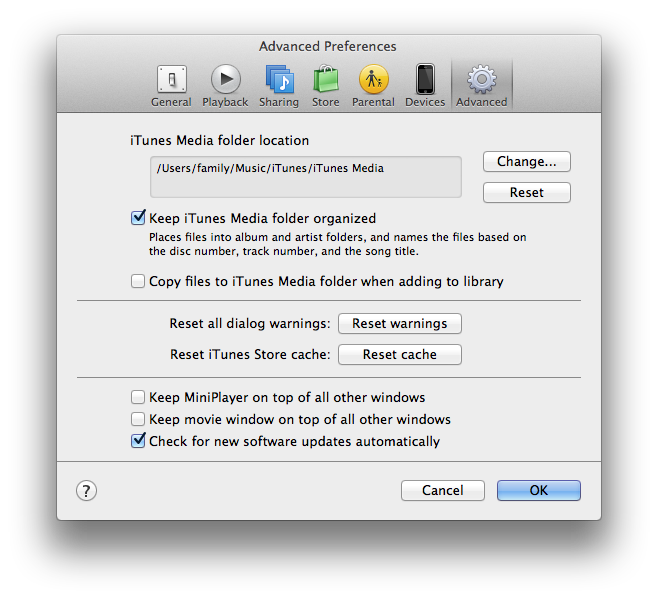Because I'm a glutton for punishment and a willing guinea pig I loaded the new Mac OSX 10.9 Mavericks on Tuesday the same day it was released. There a ton of great reviews of Mavericks out there but since I read a lot I want to focus on the new iBooks application.
First Some History
When Apple first released iTunes it was a music player and it worked great. Over the years, as Apple continued to add other media, they used iTunes as their application of choice to control and house media files.
As movies, TV shows, Podcasts & books were added under the iTunes umbrella it grew bloated and disorganized. The name "iTunes" became a misnomer. They should have renamed it iMedia or iJunk-Drawer. With the latest release of Mac OSX Mavericks Apple has finally started to correct that mistake and pull iTunes apart. With the release of Mavericks Apple has moved books to the new iBooks application. Now you can not only store your books in a library but actually read them as well.
Running iBooks
When you start iBooks for the first time it moves all your purchased books as well as your personal epub books to the new iBooks library.
Here's an interesting tidbit of info for you. I personally like to control where my media lives so my iTunes library preferences is set to not copy media to the iTunes media folder when I add new files.
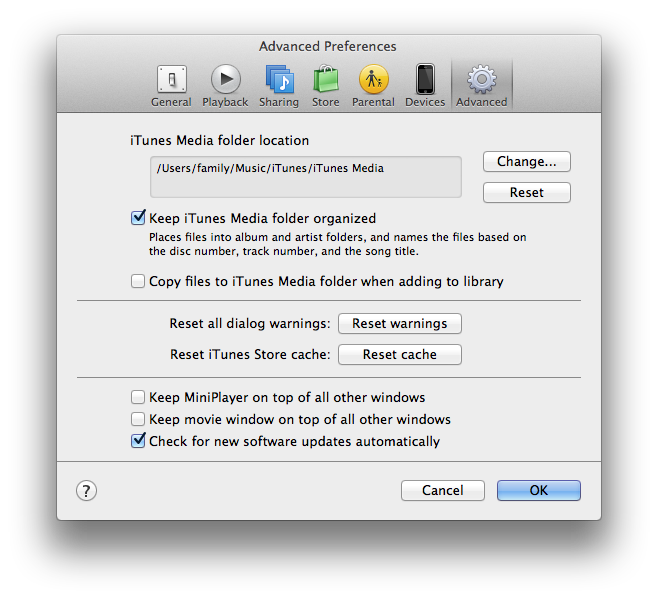 What I found out was that iBooks doesn't have this ability and on startup it automatically moves all your purchased books currently resident on your computer to the iBooks library. Any book purchases still in iCloud that you haven't downloaded will not be moved.
What I found out was that iBooks doesn't have this ability and on startup it automatically moves all your purchased books currently resident on your computer to the iBooks library. Any book purchases still in iCloud that you haven't downloaded will not be moved.
If you have personal epub (non-DRM) books in your iTunes library those books will be copied to iBooks and the original file left alone. All iBooks files are now located in your personal library folder inside your home directory:
~/Library/Containers/com.apple.BKAgentService/Data/Documents/iBooks/books
Make sure this is directory is backed up if you plan on keeping your personal epub book library in iBooks.
PDF Files
There are a few issues with how iBooks handles PDF files. When you open PDF files from within iBooks they will open in Preview not iBooks. All those great features that Apple touted don't work in Preview.
How to actually load books on your iPad!!!!
The biggest issue I had was figuring out how exactly to get your books from iBooks onto your iPad. The easy answer is you can't. When you open iBooks and plug in your iPad it doesn't show up in any iBooks window as you might expect from years of iTunes experience. In order to load books to your device you have to use iTunes.
"What?!!!" you say? "That doesn't make sense." If you are like me you expect a new application dedicated to books to be self contained. I expected iBooks to store your books, enable you to read your books and load your books on any iDevice you have. But it doesn't. Frankly that feature alone says that iBooks isn't ready for prime time and Apple should have waited to release it. For a company that is known for great industrial design and user interfaces this is a debacle.
Here's what you need to do to manage books on your iDevice.
- Open up iTunes and plug in your device.
- Select your device in the sidebar and click the books tab and check the "Sync Books" Check box.
- You will get an very scary looking dialog box that looks like this.
- Believe what it says! It will remove all your existing music, movies, TV shows & Books from your device.
- Once iTunes is done syncing you can manually check the books you want to load your device with on a book by book basis. The obvious downside is the cumbersome nature of dealing with large libraries. If you download a lot of technical documents and PDF files like I do and use decide to use iBooks as your default library application you may find yourself with 100's of books to scroll through.
Manually load your personal PDF & epub books.
The quick an easy way around a lot of these problems is to use an application like Calibre to manage your book library & metadata then manually add them to iBooks by dragging the file from it's Finder folder directly to your iPad in iTunes.
Quick summary of my issues with iBooks
- You can't do a get info on a specific title
- You can't edit meta data for your personal books - No changing cover art, author or any other information.
- There is no direct way to load a book to your iDevice from iBooks
- PDF files use Preview
- Files can't be stored outside your library as they could in the past
Conclusion
I'm sure that over time Apple will fix all the niggling little (and big) issues with iBooks. I just wish that such a heavily advertised new feature was as great as Apple hardware. This application feels more like a beta release than something that shipped with a the fanfare apple gave it.
One last thing
I haven't tried it but here are some instructions to restoring book management to iTunes rather than iBooks. *Warning* Use at your own risk!
- kill the bookstoreagent service using Activity Monitor
- Delete file associated with that service
/System/Library/PrivateFrameworks/CommerceKit.framework/Versions/A/Resources/bookstoreagent
- Use AppCleaner or similar utility to unistall the iBooks application
- Restart iTunes
- Import your books again