Holding a real cloth and paper book may be comforting for the old school among us but more and more publishers are discovering that they sell more digital copies than paper copies. Companies like Adobe, Amazon and Barnes & Noble recognized and spurred the change with their own digital book formats. iPad, Kindle and Nook compatible books are now the mainstay of many libraries. To distribute those digital books, libraries rely on a company called OverDrive. OverDrive set up an infrastructure that lets library patrons check out electronic books, audio books and videos. Because using OverDrive isn't intuitively obvious I've written instructions to help guide you through the use of OverDrive to check out and read library books on your iPad.
Set Up OverDrive
Make Sure Overdrive is loaded on your iPad. If it’s not you can download it at the in the App Store in iTunes. If you don’t have OverDrive installed you can download it here:
Another account you will need to have is an Adobe ID. This is required to read the EPUB version of e-books. To get an account go the adobe website and create your Adobe ID.
You can use a unique, but not necessarily functional email address for this step. They will not email you to confirm your account.
To install your Adobe ID open OverDrive and select the “Get Books+” icon in the upper right of the screen.
At the bottom of the next screen click the settings button.
Now you just need to click the Adobe Authorization button and input your newly created Adobe ID.
Once these steps are done you can now start downloading books.
Downloading your Books
Open the App by touching it and you will see a screen showing all your current books and a “Welcome to OverDrive” book included with the program.
Now click on the “Get Books+” icon in the upper right corner of the screen and you will be asked to “Add a Library”. Click the plus sign to add your local library.
Type in your local Zip code ...
And find your library...
After you select your library it will be added to the OverDrive list and you wont need to add it again. Selecting your library from the OverDrive list will now open the Safari browser with the OverDrive web page for that library.
Select “Login” and enter your library card number and PIN number. You may need to visit your local library to get this set up if you don’t already have a card and PIN number.
Now comes the fun part, finding books to read! Just click on the search tool (the magnifying glass in the tool bar) and enter your favorite author, title or subject. Once you find what you are look for you need to add it to your cart. For the iPad you need to make sure to select Adobe EPUB ebook.
After you add the book to your cart you can continue to browse the library or you can check out. Once you select the check out option a screen will be displayed showing you the books you are checking out, the format of the book (Adobe EPUB) and a choice for check out period.
Unlike old school paper books libraries tend to limit the checkout time for e-books. They also limit the number of books you can have checked out at one time. If you are a fast reader make sure to choose the shorter checkout period because unlike paper books there isn’t a way to return e-books before they are due. If you are at your book limit you may have to wait until the digital check-in period is over to check out a new book.
Once you have confirmed your check out you can download the book. Just click the download button for each book in your cart.
Once the download finishes you can close Safari, go back to the Overdrive app and your books should be available to read!

Reading your Books
When using iPad Overdrive to download your library books you must use the Overdrive application to read your books. This is a result of the digital rights management the publishing industry has instituted for all digital material. Each book has a digital signature with the library it came from and your library ID. When you check it out and download it the book is encrypted so only you can read it and only for the check out time period. It’s not convent but it works. Just tap on the book jacket to read it.
Settings
OverDrive does have some built in features to make reading easier. Like iBooks you can change the font size, screen background color & brightness as well as set reading to night mode. Just tap once in the middle of the screen and the menu selections will appear. At the upper left corner of this screen is an arrow to get back to the main OverDrive screen showing your book library.
Now sit down with a good cup of tea and enjoy your books!!






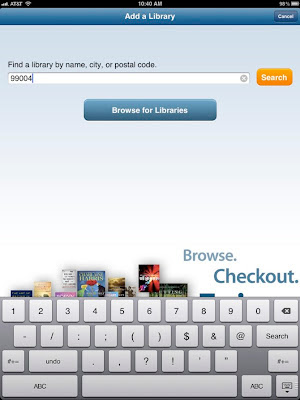









Not sure if this is just my library, but I have been able to return the checked out books before they were due by pressing the + Button by the book in the list.
ReplyDeleteI am in Toronto, Canada. We can return books the same way Sean has said. You can confirm the book has in fact been return Ed by checking how many books you have left to check out. The checkout is instantaneous
ReplyDeleteThis comment has been removed by a blog administrator.
ReplyDelete