One of the things my family loves to do is take a lot of photos. Now that we all have iPhones we take even more photos than ever! The biggest issue with all those photos is making sure they are safely backed up. You never know, you may lose your phone or your IT spouse may "helpfully" delete them off your phone to save some space. The Readers Digest version is this: In order to permanently save your iPhone photos you need to download them to your computer. To do that I use Photo Stream.
To use Photo Stream you need an iCloud account and an Apple Device (iPhone, iPad or iPod Touch). There are a lot of benefits to enabling Photo Stream but there are also limitations. I'll go over those in a second.
To set up Photo Stream first make sure you have an iCloud account then go to “Settings" and "iCloud" then choose “Photos” and enable “My Photo Stream"
Once you have PhotoStream enabled all photos you take are automatically uploaded to your iCloud account. Here's my list of Photo Stream basics that everyone needs to understand.
- Photos uploaded to Photo Stream do not count against your iCloud storage. so your basic 5GB iCloud isn’t impacted by the number of photos you take.
- By design, Photo Stream only keeps the last 1000 photos in a rolling album. If you are on a trip and take a LOT of photos only the last 1000 are kept. If you take 1001 photos then the first one you took will be deleted out of the album.
- Photo Stream photos are saved on the Apple iCloud server for 30 days from the date you added them to Photo Stream. After that they are DELETED!
- If you shoot in burst mode only the final composite image will be uploaded to Photo Stream.
- New photos are automatically uploaded to your Photo Stream when you leave the Camera app and are connect to WiFi. They won't be uploaded over cellular connections.
- If you delete a photo from your camera roll it won't necessarily be deleted from the cloud if it's already been uploaded to Photo Stream. This can cause some embarrassing moments if your AppleTV is set to display your photo stream as a screen saver. (please don't ask how I know this!)
- If you sign out of iCloud or turn off Photo Stream all photos are removed from that device. Other devices aren't affected.
As I said above, if you want to save your photos permanently you will need to download them to your computer. The easiest way to do that is use Aperture or iPhoto. Since it comes free with every Mac I use iPhoto.
Once that is done, all your photos will be downloaded to your iPhoto library and appear in Photo Stream Events organized by month. Even if your photos are more than 30 days old and no longer in iCloud they will be saved.
Now that you have all your great photos on your Mac just make sure your backup software is backing up your iPhoto library. You never know when your HD might fail!



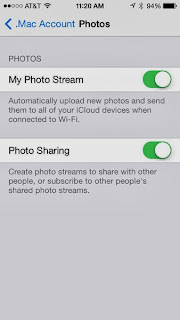

No comments:
Post a Comment