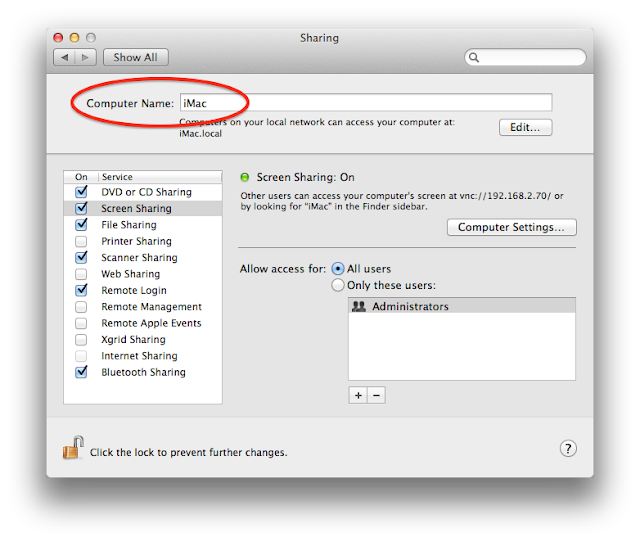Less than a month after the release of a new product it was surprising how many case manufactures had iPhone 5 cases. Lots of research later I decided that I didn't want a bumper or a hard case. I knew I wanted to keep my phone safe but I also wanted show off it's great looks and keep it from becoming a clunky brick. That led me to a sleeve case. One of the best out there is the DODOcase durables iPhone wallet. At $50 it's not cheap but when you plan on spending the next 2 years with your phone I wanted a nice case that I won't have to replace in the next 6 months.
The exterior of the DODOcase is waxed canvas with a real leather base that acts as both a great grip and extra pockets. It's made in the U.S. and the quality shows in both the materials and the workmanship.
The inside is cotton linen that won't scratch your device.
When the case arrived I ripped open the package and immediately slipped in the iPhone. It was a great fit. Unfortunately it wasn't a perfect fit. Like all hand made items I'm sure there is a small amount of variation in any product but I think that the DODOcase is made just a touch large to facility easy access to your phone. That's great, but after a couple of days of use my phone came out of the case a little too easily. That's when I found a nice solution.
While I was waiting for my case to arrive I had been carrying around my phone in an old glasses pouch that came with a pair of sunglasses. I realized that I it was a perfect match for the fabric inside my new DODOcase. Viola! Problem solved. Put the phone in the glasses pouch and put the pouch inside the DODOcase.
It was kind of like getting your groceries double bagged at the supermarket. Just that little bit of extra fabric gives you a sense that your phone won't accidentally slip out but it still is easy to grab when you want it. The draw string makes it even more secure when you want to make sure it the phone stays put.
So there you have it. A great product with a DIY addition that makes it even better. I'm loving my new iPhone 5 and now that I have a great case to protect it I know that it will be in great shape when the iPhone 7 comes out and it's time to replace it.








































 First off, don't be afraid of the command line. You just need to run one simple command, write down the information, then quit terminal. The command you need to run is the multicast DNS service discovery. It will figure out the DNS name associated with your iCould account.
First off, don't be afraid of the command line. You just need to run one simple command, write down the information, then quit terminal. The command you need to run is the multicast DNS service discovery. It will figure out the DNS name associated with your iCould account.