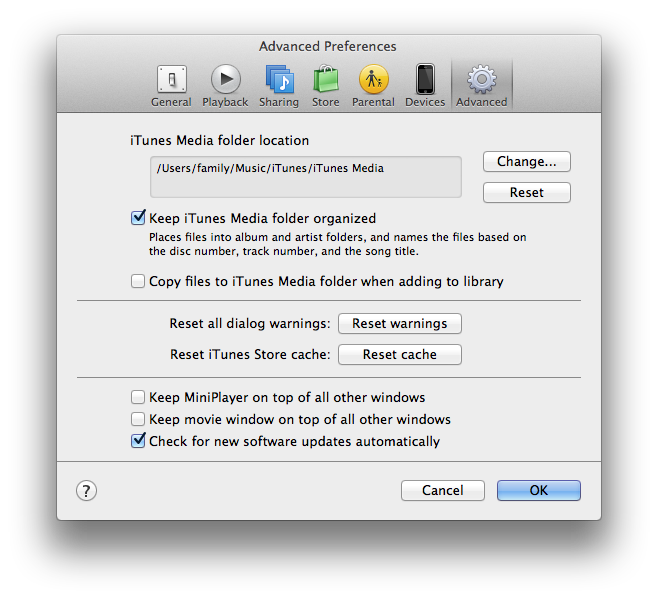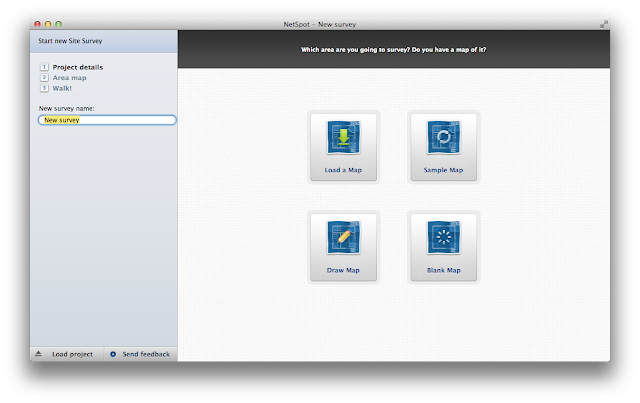To celebrate 5 years of the App Store, Apple is giving away apps & games! Grab them now while they are free.
Here are some of the games & apps to choose from:
From Epic Games and ChAIR Entertainment comes Infinity Blade II, the sequel to the critically acclaimed, best-selling iOS game Infinity Blade. Infinity Blade II continues to raise the bar for triple-A mobile gaming. Journey into the world of the Deathless tyrants and their legion of Titans. Build skills and upgrade characters… all while delving deeper into this mysterious, timeless adventure.
Superbrothers: Sword & Sworcery EP is an exploratory action adventure with an emphasis on audiovisual style. Traverse a mythic little realm, use a sword to do battle & evoke sworcery to solve mystical musical mysteries. Co-operate with friends via Twitter, experience a videogame world that is affected by moon phases & help a wandering warrior monk complete her woeful errand.
You have always dreamed of flying - but your wings are tiny. Luckily the world is full of beautiful hills. Use the hills as jumps - slide down, flap your wings and fly! At least for a moment - until this annoying gravity brings you back down to earth. But the next hill is waiting for you already. Watch out for the night and fly as fast as you can.
Help Swampy by guiding water to his broken shower. Each level is a challenging physics-based puzzle with amazing life-like mechanics. Cut through dirt to guide fresh water, dirty water, toxic water, steam, and ooze through increasingly challenging scenarios! Every drop counts!
BADLAND is an award-winning atmospheric sidescrolling action adventure platformer taking place in a gorgeous forest full of various inhabitants, trees and flowers. Although the forest looks like it’s from some beautiful fairytale, there seems to be something terribly wrong. The player controls one of the forest’s inhabitants to discover what’s going on. Through his journey he discovers astonishing amount of imaginative traps and obstacles.
Add beautiful text and artwork to your photos and share them on Facebook, Twitter, Tumblr & Instagram. Create inspirational, informational or even funny images to share quickly and easily. In only a few seconds you can add captions, quotes, jokes, memes, poems or anything else you can think of to a photo.
TOUCH THE GROOVE. The world’s #1 pro DJ software brings high-impact DJing to iPad. Touch your tracks and create stunning mixes in seconds.* Free Dropbox account required.
A new way to journal. Enter your memories, ideas, events and photos to have them synced to your iPhone and iPad using iCloud or Dropbox. ✮ App Store App of the Week - Jan 2012 ✮ This is your personal history. Preserved.
This first-of-its-kind app of the bestselling cookbook—How to Cook Everything® from New York Times columnist Mark Bittman—has 2,000 recipes, 400 how-to illustrations, and a host of features that appeal to cooks on the go.
Barefoot World Atlas is a magical interactive 3D globe that invites children to explore the regions and countries of the world, discovering hundreds of fascinating features and immersing themselves in the rich wonders of our planet. This is a multi-language, universal app for the iPad, iPhone and iPod Touch. The rich and beautifully detailed graphics take full advantage of the amazing new high definition retina screen.